Tips For That Lagging And Freezing Computer
Overcoming Computer Lagging and Freezing: Tips for Troubleshooting
Is there anything more frustrating than dealing with a slow, lagging, or freezing computer? If you have some troubleshooting skills, I have a few tips that might help you tackle this issue.
Hardware Matters: Memory, Hard Disk, and Overheating
A failing hard disk can slow down your PC, while a constant clicking sound indicates a red flag. In such cases, it's best to back up your data and replace the hard disk.
Defective memory (RAM) can also cause PC slowdowns and freezes, sometimes leading to the infamous "blue screen of death." There are free software tools available for memory testing during boot up.
Overheating hardware is another culprit behind lags. Ensure that the components inside your computer, like the CPU heat sink, board, memory, hard disk, and video card, are warm to the touch but not excessively hot. Cleaning your PC from dust is crucial for proper ventilation.
Software Woes: Corrupted Operating System, Viruses, and Memory Management
Diagnosing software-related issues can be challenging and time-consuming. Reinstalling problematic software or the entire operating system may be the best solution if files get corrupted.
Reinstalling your operating system also helps eliminate any lingering viruses within programs. Remember to have all your device drivers and program installers ready, and back up important documents before reformatting the hard disk.
After reinstalling, let your PC run for a while without installing additional software or browsing the internet. This helps identify whether the issue lies in hardware or software. If it's a hardware problem, seeking professional assistance is advisable.
Installing a reliable antivirus software is crucial for ongoing protection. There are free options available, like Microsoft's Security Essentials, but ensure you regularly update the software to stay protected.
Having sufficient RAM is important since antivirus programs reside in memory and can slow down your PC if memory is limited. Utilizing a memory manager like Memory Cleaner can help optimize your PC's memory.
Once you've configured security settings and memory management, you can reinstall programs and restore your backed-up documents.
Remember to stay vigilant for any signs of trouble and prioritize preventive measures. Prevention is always better than cure when it comes to maintaining your computer's performance.
#ComputerTroubleshooting #FixLaggingPC #SoftwareTips
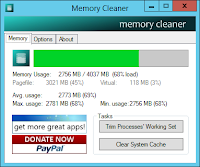

Comments
Post a Comment